- Affiliate Marketing, Affiliate Marketing & Performance Marketing Blog, All, Featured, Technology
Implement Quick, Reliable Conversion Tracking with Perform[cb]’s Google Tag Manager Templates
- Perform[cb]
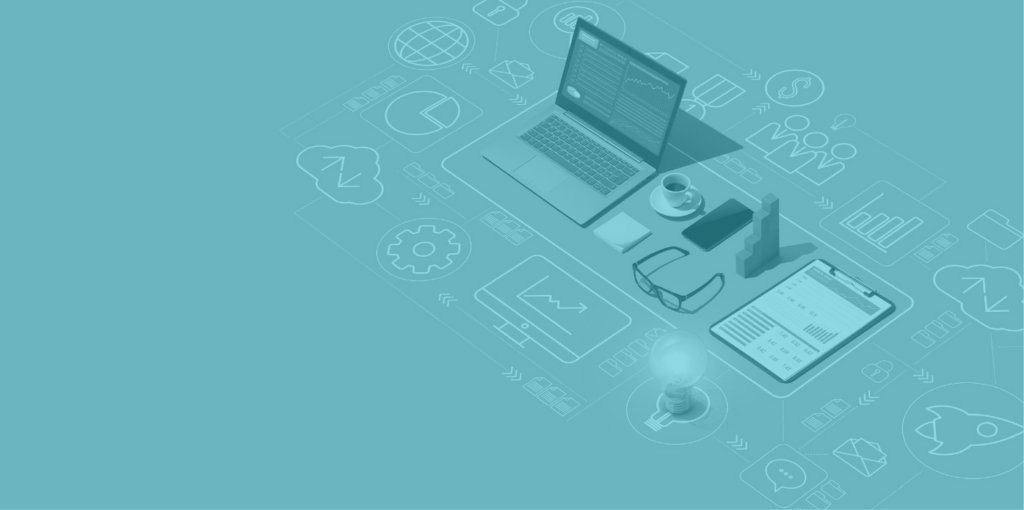
Table of Contents
If you’re a Perform[cb] marketer using Google Tag Manager (GTM) as your tag solution, your life just got significantly easier. With a quick and easy setup, Perform[cb]’s new Tag Template brings efficiency to our busy marketers’ lives, allowing them to setup integration on their own and putting the coding power directly in their hands.
What are Google Tag Manager (GTM) Templates?
Google Tag Manager (GTM) is a tag management system that allows marketers to easily set up specific conversion tags directly on their website without the need for custom HTML. When setting up new offers with their network, marketers no longer have to make requests to their development teams to place new tracking pixels on their brand’s webpage where the conversion is taking place. Now, marketers can set up specific tags themselves using pre-populated, easy-to-use templates available in the GTM Template Community.
Essentially, marketers will select the specific GTM template they’re looking to set up, input their preferred tags to track, then add the generated pixel code directly onto their converting webpage. For marketers using GTM, it’s imperative you take advantage of templates to increase tracking efficiency and add time back in your day for what matters most – driving ROI.
Drive Automation and Tracking Efficiency with Perform[cb]’s GTM Templates
Perform[cb] has made direct integrations with GTM easier than ever. Marketers using GTM with Perform[cb] can now take advantage of our template to easily connect Perform[cb]’s conversion tracking pixels directly into their website’s code. Once marketers have added our template to their workspace, they simply specify what conversions they would like to track and the rest is taken care of. What sounds better than minimal setup time, launching offers faster, and eliminating the risk of tracking inefficiencies?
How to Set Up Perform[cb] Tag Templates in GTM
If you’re a marketer with Perform[cb] using GTM, adding Perform[cb]’s management tag pixels to your website just got a whole lot simpler – all it takes are three easy steps:
- Step 1: Add Perform[cb] Tag
- Navigate to the Templates section in GTM, search “PerformCB Measurement Tag”, and add this template to your workspace.
- Step 2: Add Click Tracking
- Create New Tag, under Tag Configuration, select “PerformCB Measurement Tag”. Marketers should be working directly with their account manager to ensure these tags are set up and named correctly.
- Step 3: Add Conversion Tracking
- Create New Tag, under Tag Configuration, select “PerformCB Measurement Tag”, and select either “Main Conversion” or “Event Conversion”.
Check out our support page for in-depth instructions on how to easily set up your Perform[cb] Templates today!
Putting the Power in Our Marketers’ Hands
Don’t waste any more of your valuable time playing “tag” with your development team to get new conversion pixel code set up each time you launch a new offer. With Perform[cb]’s GTM Tag Template, marketers are no longer limited by technical nuisances and tracking mishaps.
Have a question about this new feature? Make sure to reach out to your growth manager, or check out the FAQs here. Not yet a marketer with Perform[cb]? Get in touch with our customer acquisition experts today to learn how you can begin driving guaranteed outcomes at massive scale.








